In our example, the domain name is kno-how.net and the two users (Zimbra mailbox accounts) are "info" and "marty". Marty needs to access the incoming email in the "info" mailbox without logging out of their user account.
Here are the screenshots and instructions to complete the process.
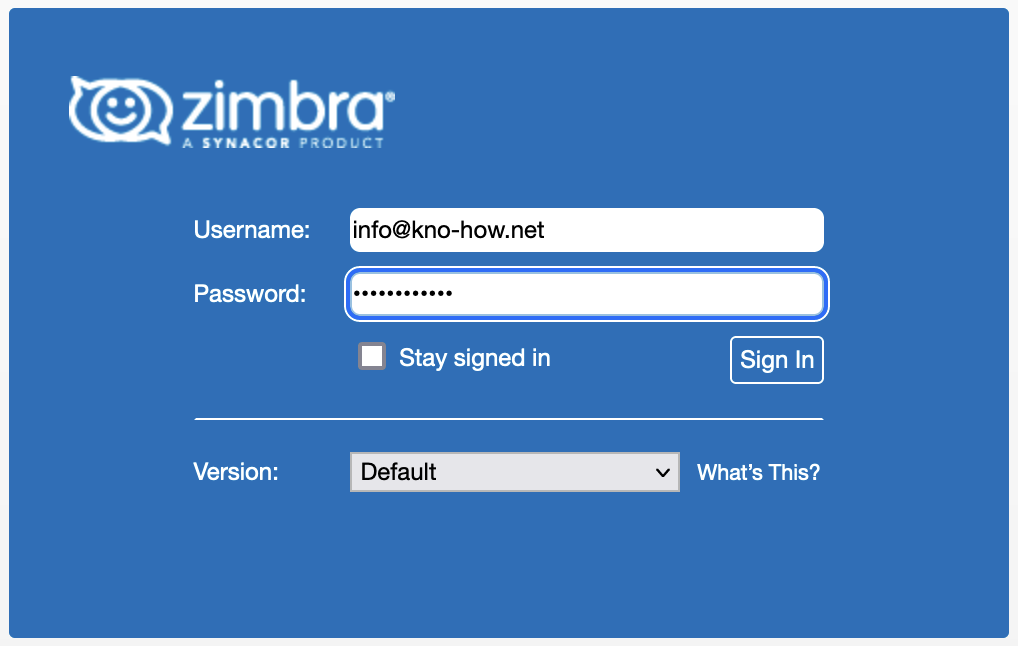
1. Login to your Zimbra server using the "info" account
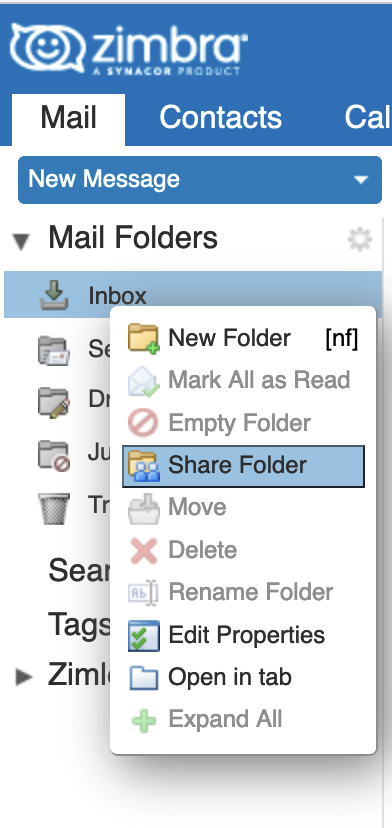
2. Using the account with the username "info", right click on the inbox and select "Share Folder". You can perform this share with any folder in Zimbra, including sub-folders in your INBOX, Contacts or Calendars.
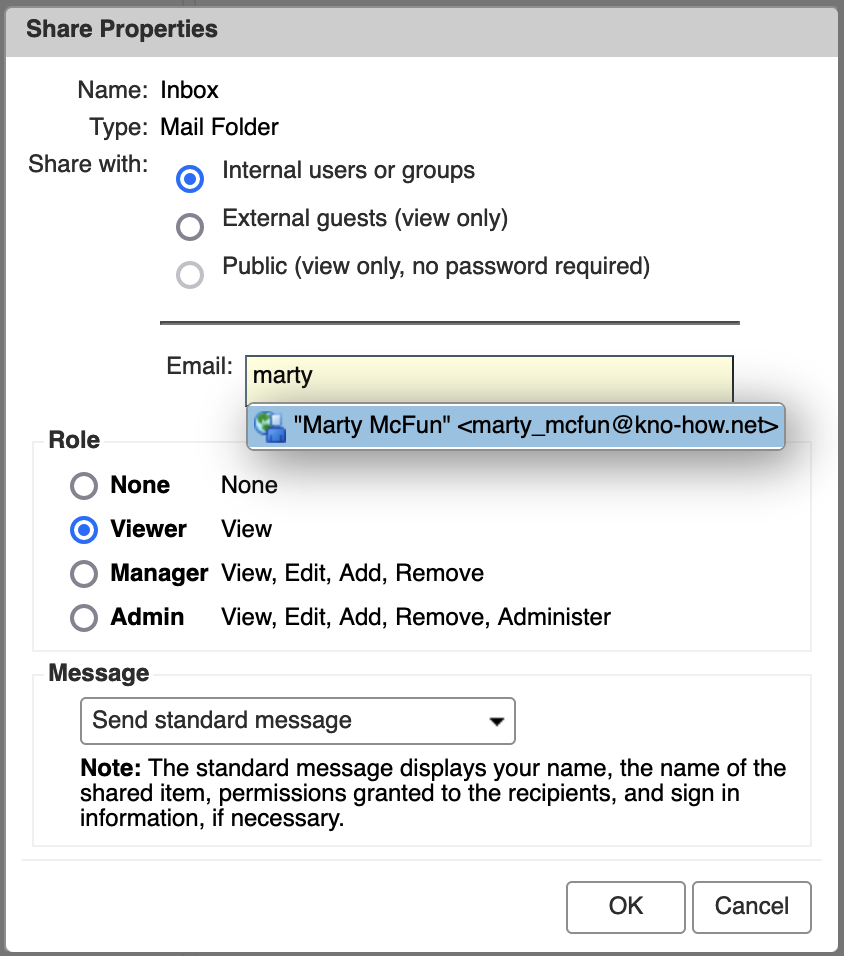
3. Start typing the name "marty" in the Email field. The server will autocomplete with a list of names ftom the Global Access List. Select "Marty McFun" from the list. You have options on this screen that allow you to control other attributes of the Zimbra share feature. Allow Zimbra to send an email to the "marty" user. Select the Role (permissions) for Marty and then select OK.
4. Logout of the "info" account.
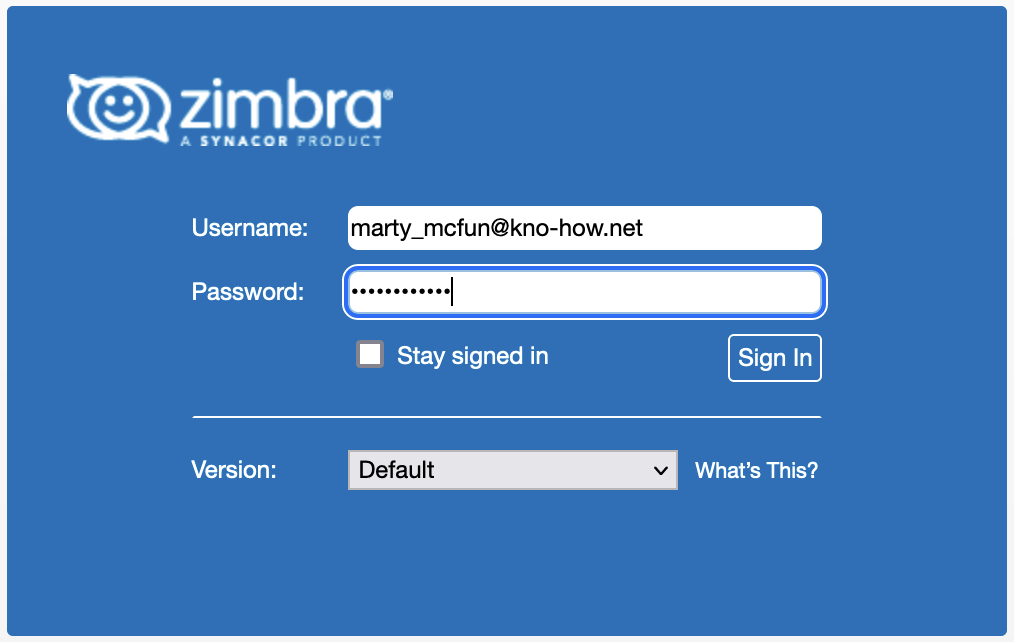
5. Login to the "marty" account. Click on the inbox and navigate to the "Share Created" email sent from the "info" account.
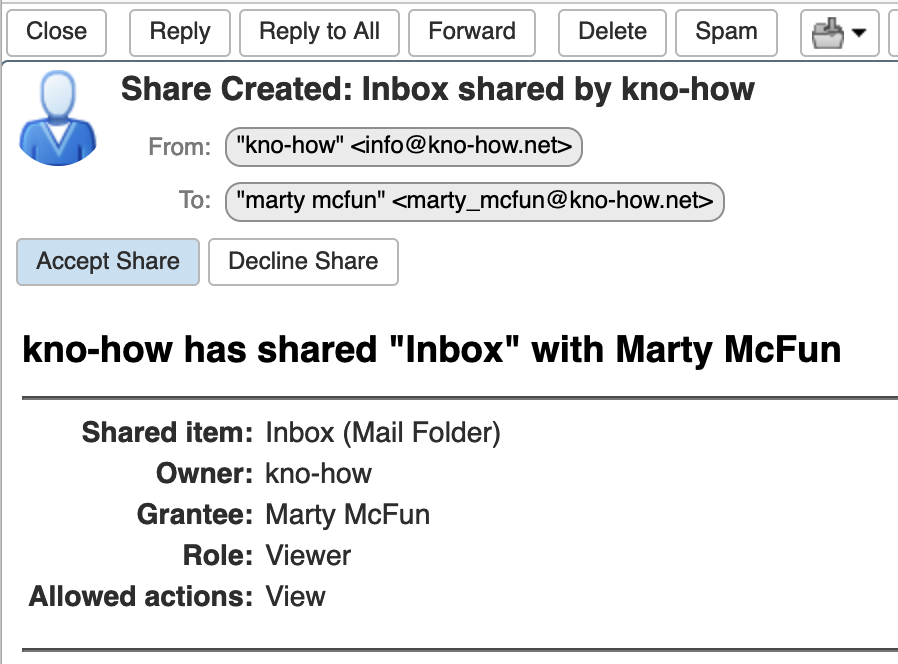
6. Click the "Accept Share" button
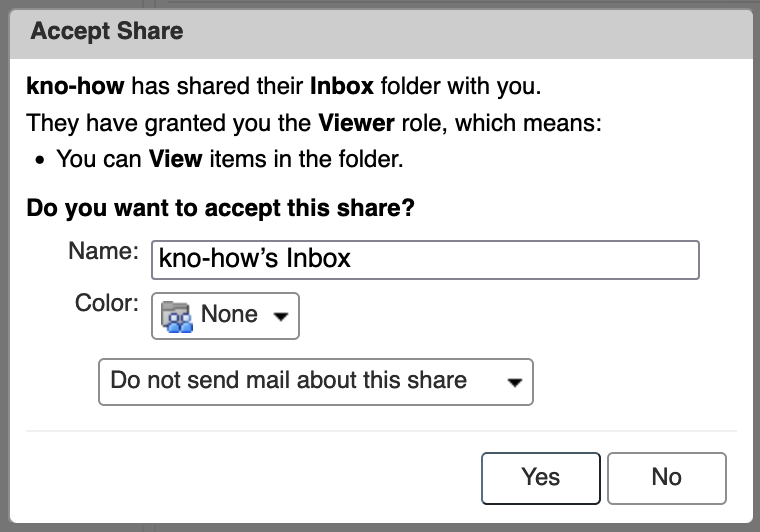
7. Set the Name and the Color for the icon, and then click "Yes"
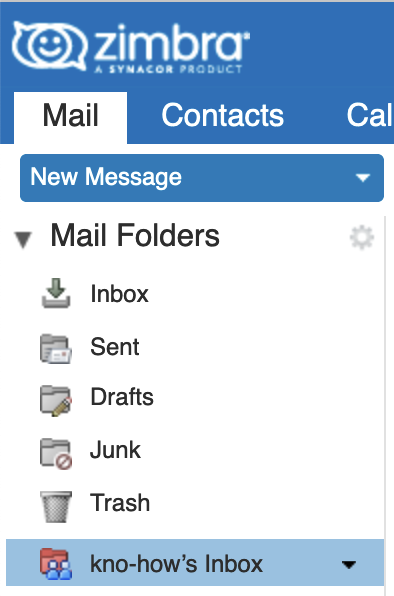
The process is complete and the Inbox from the user 'Info" can now be used from the "marty" account
If the user "marty" needs the ability to "Send As" the user "info", then please open a ticket for support.

