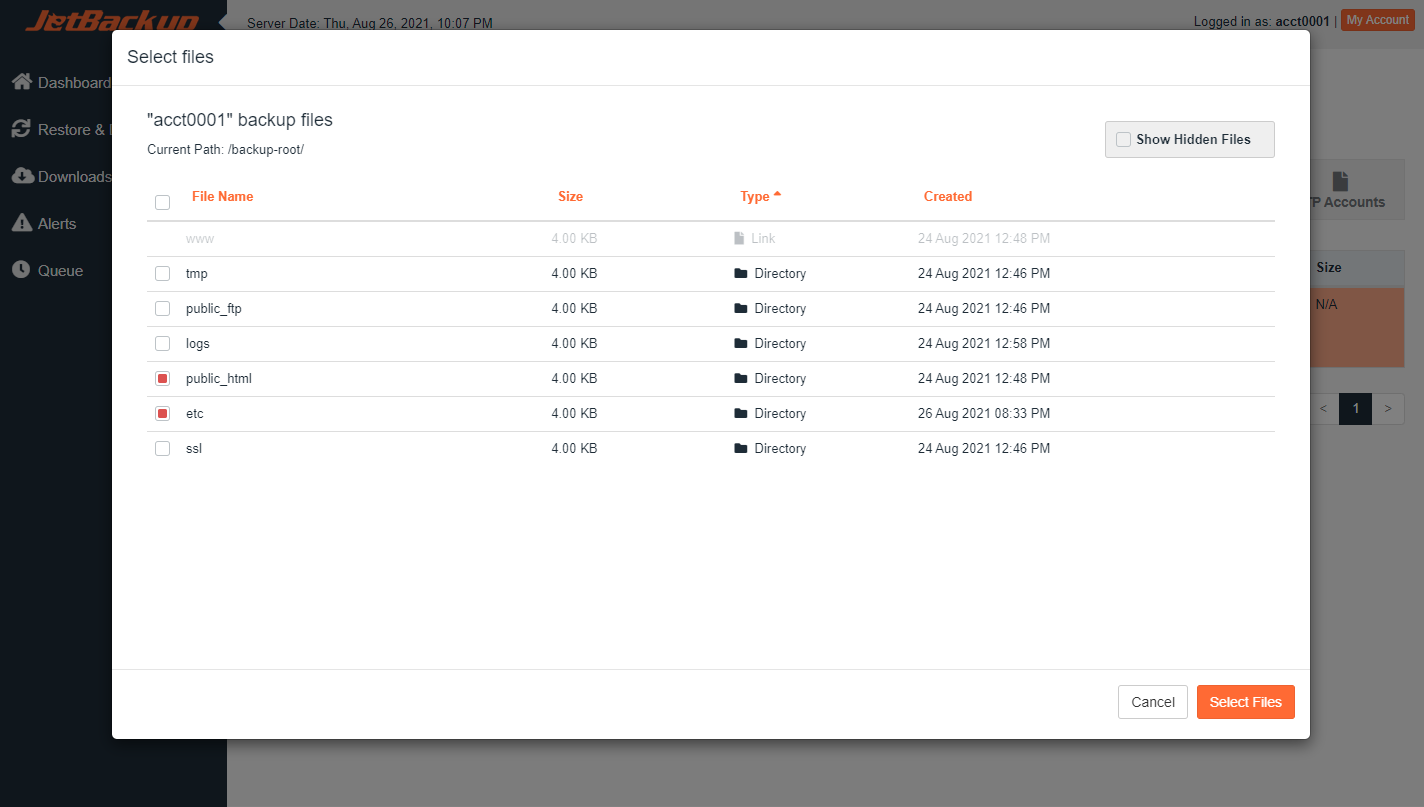Restore & Download
In this article, you will learn how to view, restore, and download user account backups in your hosting panel. You can restore the entire account or select specific backup items depending on your needs and permissions.

Items to Restore/Download
Each backup item is available in a dedicated tab for Restore or Download. The Full Account tab includes all available backup items (if permissions allow).
Backup Items:
-
Full Account *
-
Home Directory Files
-
Databases **
-
Database Users **
-
Email Accounts
-
FTP Accounts
-
Cron Jobs
-
DNS Zones
-
SSL Certificates
* Full Account restore will only include backup items the user has permission to manage. If access is not granted to certain items, those will be excluded.
** If restoring or downloading a Database, be sure to also select the relevant Database Users. Otherwise, only the database itself will be included.
Restore and Download Buttons
You can restore or download selected backups using the available buttons. Both actions allow customization before adding to the queue.
Restore
-
Restores selected items and adds them to the processing queue.
-
You can remove items from the restore by clicking “Remove items” under each category.
Download
-
Downloads selected items and adds them to the queue.
-
You can remove items from the download list by using “Remove items” under each category.
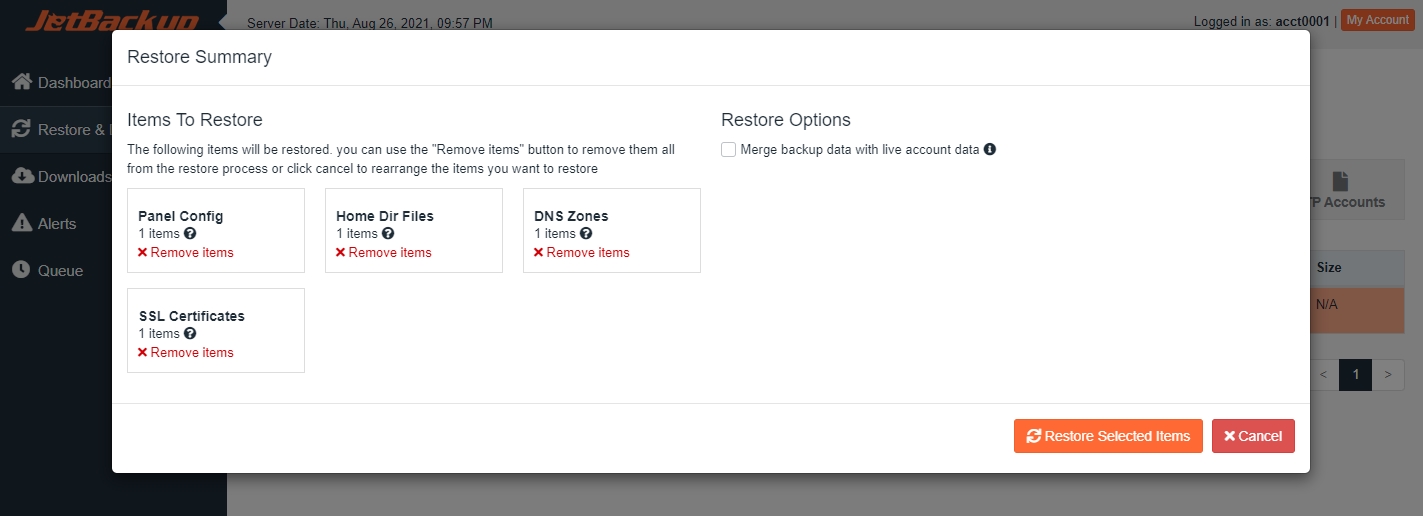
Restore Options
Only available when restoring from the User Panel.
-
Merge live account data with backup data: Merges backup data with existing account data. Live data takes precedence.
Restore Summary
Restore Selected Items
-
Click "Restore Selected Items" to queue the restore.
-
Status updates automatically from Processing to Completed once finished.
Download Selected Items
-
Click "Download Selected Items" to begin the download process.
-
Completed downloads are available under JetBackup > Downloads.
Files/Directories Selection (Home Directory Only)
When restoring or downloading files:
-
Go to the Home Directory tab.
-
Click "Change Files Selection" on an Incremental Backup.
-
Use the file browser to navigate and select files/folders.
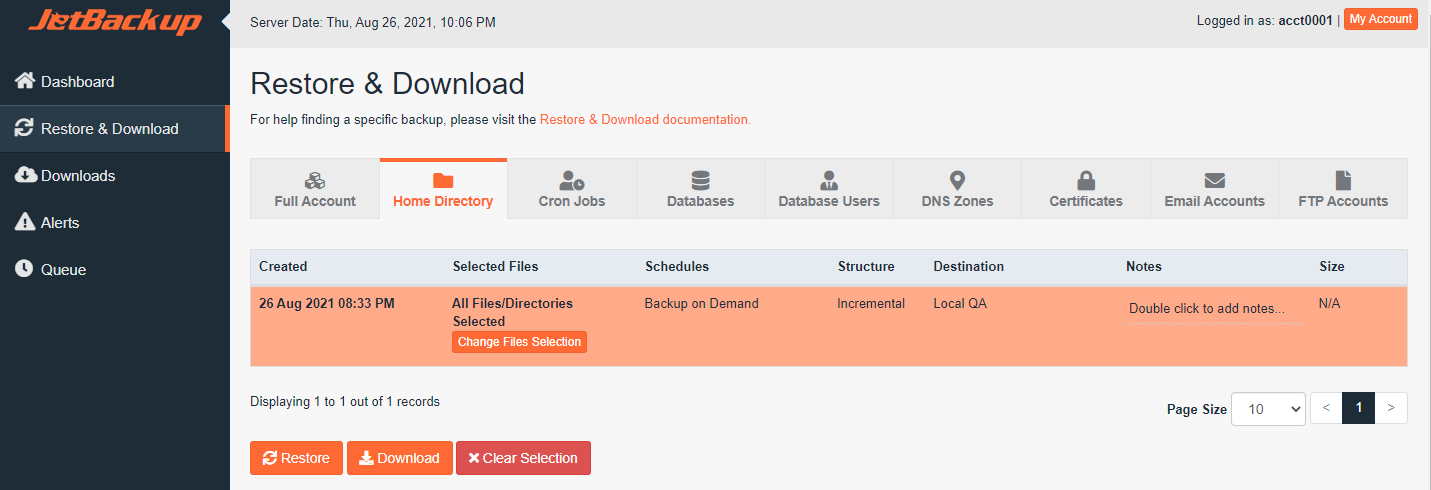
-
Check the box next to the desired items.
-
Click "Select Files" to save your selection.
Important: You must click "Select Files" to confirm your choices before restoring or downloading.
Note:
-
File/Directory selection is only available on Incremental Backup Types.
-
Archived/Compressed backups do NOT allow file-level selection.
Let us know if you need help with specific backup types or if you encounter any issues during restoration!